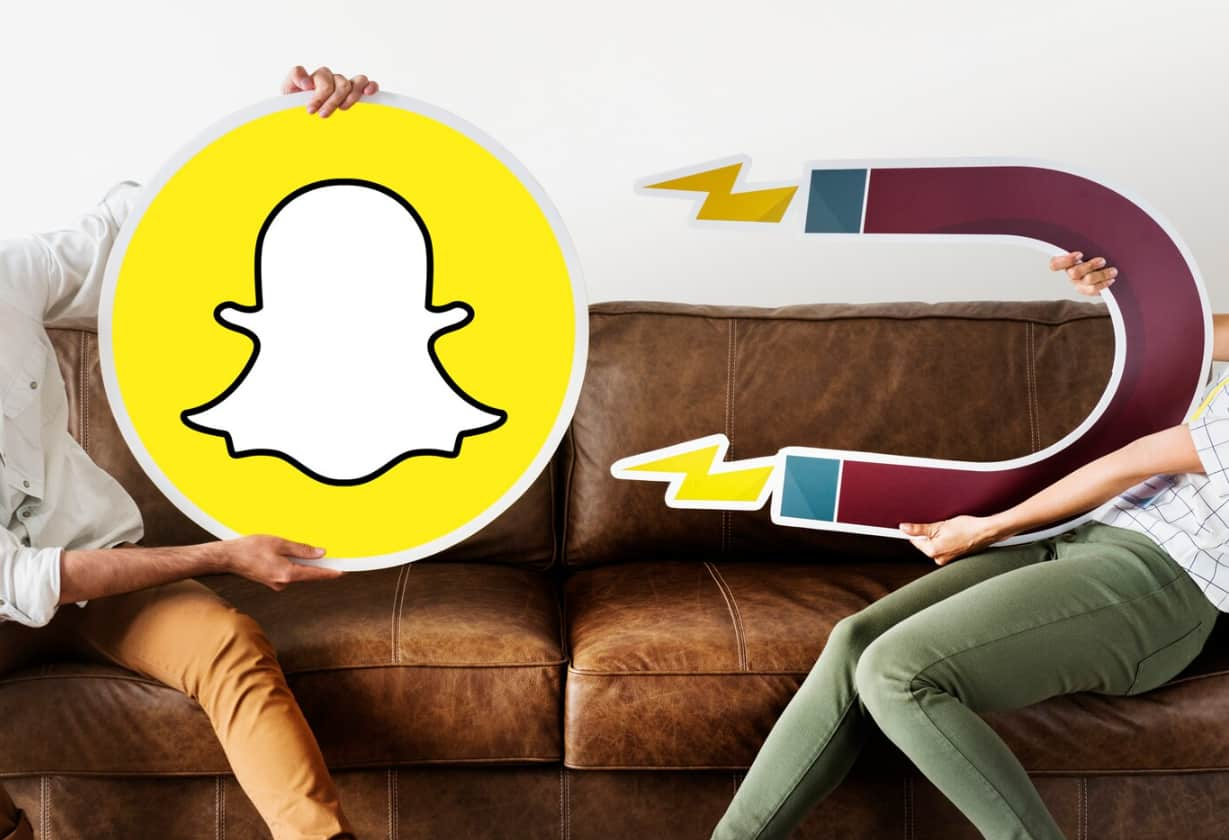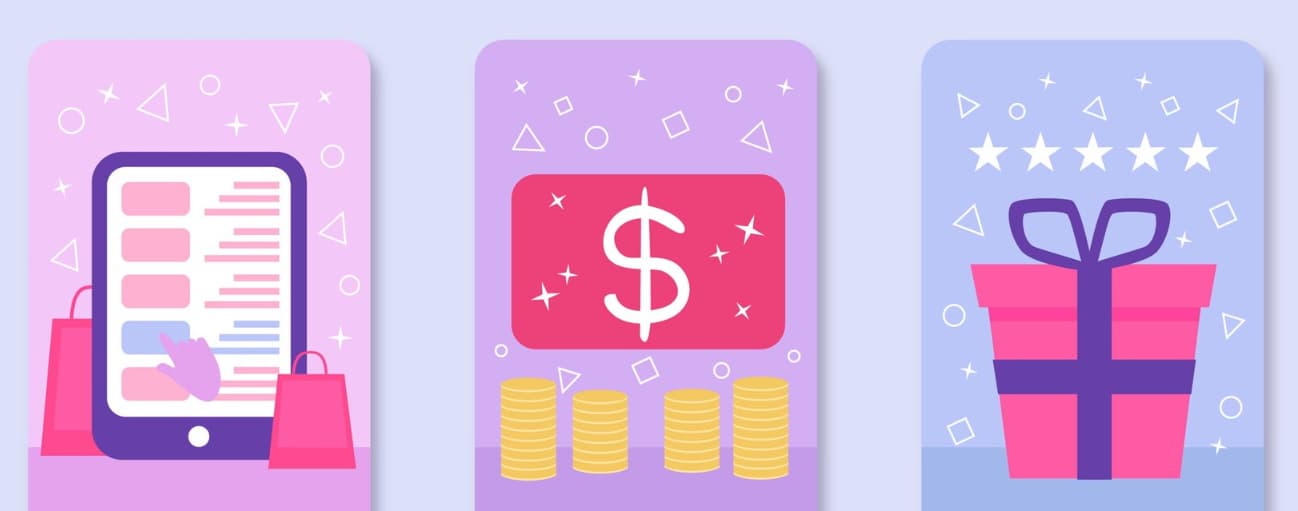In today’s fast-paced world, our iPhones have become an essential part of our daily lives. They hold our memories, and important data, and act as our connection to the world.
That’s why losing your iPhone can feel like losing a part of yourself. But don’t panic! Apple has a powerful tool to help you locate your missing device: Find My iPhone.
Find My iPhone is a free service that allows you to track, lock, and even erase your lost or stolen iPhone remotely. In 2024, this feature has become more robust and user-friendly than ever before.
By simply visiting www.icloud/find, you can access a range of tools to help recover your device or protect your data.
How to Find an iPhone Using www.iCloud/Find?
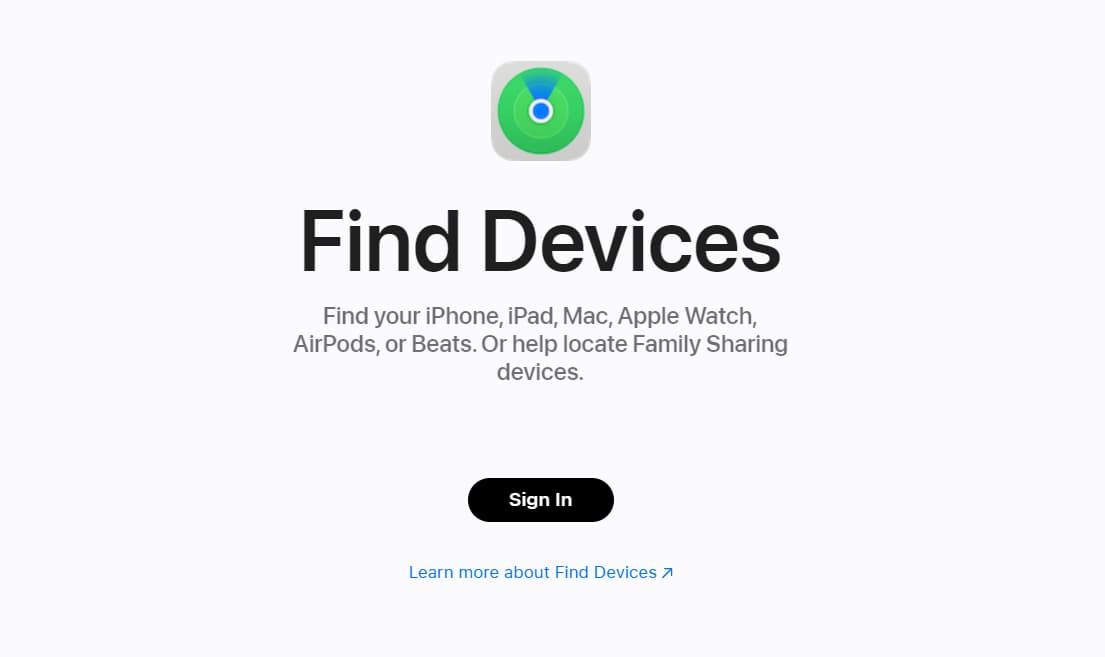
This guide will walk you through everything you need to know about using Find My iPhone in 2024. We’ll cover how to set it up, use its various features, and troubleshoot common issues.
Whether you’ve misplaced your iPhone at home or fear it’s been stolen, this guide will equip you with the knowledge to take quick and effective action.
Let’s dive in and explore how to make the most of this invaluable service.
What is Find My iPhone and why is it important?
Find My iPhone is a built-in app and service that uses your device’s GPS and internet connection to pinpoint its location on a map. This service is incredibly important for several reasons:
- Location tracking: If you misplace your iPhone, you can quickly find out where it is.
- Device protection: It helps prevent unauthorized access to your personal information.
- Theft deterrent: The ability to track and lock a stolen device can discourage thieves.
- Data security: You can remotely erase your device if it’s stolen, protecting your sensitive information.
How does Find My iPhone work?
Find My iPhone uses a combination of technologies to locate your device:
- GPS: Uses satellite signals to determine the device’s location.
- Wi-Fi: Can pinpoint location based on nearby Wi-Fi networks.
- Cellular data: Uses cell tower information to estimate location.
When you activate Find My iPhone, your device regularly sends its location to Apple’s servers.
When you want to find your device, you can access this information through iCloud.com or the Find My app on another Apple device.
Setting up Find My iPhone
Setting up Find My iPhone is a simple process, but it’s crucial to do it before you lose your device. Let’s go through the steps to enable and set up this important feature.
How do I enable Find My iPhone on my device?
To enable Find My iPhone:
- Open the Settings app on your iPhone
- Tap your name at the top of the screen
- Tap iCloud
- Scroll down and tap Find My
- Tap Find My iPhone
- Toggle the switch to turn on Find My iPhone
What settings should I check to ensure it’s working properly?
After enabling Find My iPhone, check these settings:
- Send Last Location: This sends your device’s location to Apple when the battery is critically low.
- Offline Finding: Allows your device to be found even when it’s not connected to Wi-Fi or cellular.
- Find My Network: This enables your device to be found by other nearby Apple devices.
Make sure all these options are turned on for the best protection.
Accessing iCloud.com/find
When you can’t find your iPhone, accessing www.iCloud/Find is often your first step and you can find an official Find iPhone using iCloud option here.
This web-based tool allows you to locate your device from any computer or smartphone with internet access.
How do I log into iCloud.com/find?
To log into iCloud.com/find:
- Open a web browser and go to iCloud.com/find
- Enter your Apple ID and password
- Click the arrow or press Enter to sign in
What information do I need to access Find My iPhone online?
To use Find My iPhone online, you’ll need:
- Your Apple ID (usually your email address)
- Your Apple ID password
- A device with internet access (computer, tablet, or another smartphone)
Remember, you must use the same Apple ID that’s associated with the lost device.
Locating Your iPhone
Once you’re logged into www.iCloud/Find, you can start the process of locating your iPhone. This feature can be a lifesaver when you’ve misplaced your device or suspect it’s been stolen.
How can I see my iPhone’s location on a map?
To see your iPhone’s location:
- Sign in to iCloud.com/find
- Click All Devices at the top of the screen
- Select your iPhone from the list
- The map will show the device’s location with a green dot
If the device is moving, the location will update every few minutes.
What should I do if my iPhone is offline?
If your iPhone is offline, you’ll see “Offline” under the device name. In this case:
- Check the “Notify me when found” box
- You’ll get an email when the device comes online
- You can still lock the device or play a sound (it will take effect when the device connects)
Remember, an offline device might be turned off, out of battery, or in an area with no signal.
Using the Play Sound Feature
The Play Sound feature is a handy tool when you think your iPhone is nearby but can’t see it. It can help you locate a device that’s fallen between couch cushions or is hidden under a pile of clothes.
How do I make my iPhone play a sound to locate it?
To use the Play Sound feature:
- Log into www.iCloud/Find
- Select All Devices, then choose your iPhone
- Click Play Sound
Your iPhone will play a loud sound for about two minutes, even if it’s in silent mode.
When is the Play Sound feature most useful?
The Play Sound feature is most useful when:
- You’re sure the device is nearby
- The iPhone is within earshot
- You’ve misplaced it in your home or office
- The device is hidden under something
Remember, this feature only works if your iPhone is online and connected to the internet.
Activating Lost Mode
Lost Mode is a powerful feature that locks your device and displays a custom message on the screen.
It’s designed to help you recover a lost iPhone while protecting your personal information.
What is Lost Mode and when should I use it?
Lost Mode:
- Locks your device with a passcode
- Displays a custom message on the lock screen
- Continues tracking the device’s location
- Suspends Apple Pay
You should use Lost Mode when:
- You’re sure your device is lost or stolen
- You want to prevent anyone from accessing your data
- You want to leave a message for someone who finds your iPhone
How do I set up a custom message in Lost Mode?
To set up a custom message in Lost Mode:
- Go to iCloud.com/find
- Select your lost device
- Click Lost Mode or Lock
- Follow the on-screen instructions to set a passcode
- Enter a phone number where you can be reached
- Enter a message to be displayed on the lock screen
- Click Activate
Your message might include information on how to contact you or where to return the device.
Erasing Your iPhone Remotely
Remote erasure is a last-resort option that completely wipes all data from your iPhone.
It’s a drastic step, but sometimes necessary to protect your personal information.
In what situations should I consider erasing my iPhone?
Consider erasing your iPhone remotely when:
- You’re certain the device has been stolen
- You’ve tried other recovery methods without success
- The device contains highly sensitive information
- You’ve given up hope of recovering the device
Remember, once you erase your iPhone, you can no longer track it using Find My iPhone.
How do I remotely erase my iPhone using www.iCloud/Find?
To remotely erase your iPhone:
- Go to iCloud.com/find
- Select All Devices, then choose your iPhone
- Click Erase iPhone
- Confirm your decision
After erasure, the device will be restored to factory settings. If you recover it, you can restore your data from a backup.
Removing a Device from Find My iPhone
There may come a time when you need to remove a device from Find My iPhone, such as when you sell or give away your old iPhone.
When should I remove a device from Find My iPhone?
You should remove a device from Find My iPhone when:
- You’re selling or giving away the device
- You’ve permanently lost the device and given up hope of recovery
- You’re no longer using the device and want to declutter your account
How do I remove my iPhone from the Find My iPhone list?
To remove an iPhone from Find My iPhone:
On the device itself:
- Go to Settings > [Your Name] > Find My
- Turn off Find My iPhone
If you don’t have the device:
- Go to www.iCloud/Find
- Select the device
- Click Remove from Account
Remember to sign out of iCloud and reset the device before selling or giving it away.
Also Learn: How to Use JJSploit on Roblox
Troubleshooting Find My iPhone
Even the best technology can sometimes have hiccups. Here are some common issues with Find My iPhone and how to resolve them.
What should I do if Find My iPhone isn’t working?
If Find My iPhone isn’t working:
- Check your internet connection
- Ensure Location Services is turned on
- Verify that Find My iPhone is enabled in Settings
- Update your iOS to the latest version
- Sign out of www.iCloud/Find page and sign back in
If problems persist, contact Apple Support.
How accurate is the location shown in Find My iPhone?
The accuracy of Find My iPhone depends on several factors:
- GPS signal strength: Better in open areas
- Wi-Fi availability: More accurate in areas with many Wi-Fi networks
- Cellular coverage: Affects accuracy in areas with poor cell service
Generally, Find My iPhone is accurate within a few meters in ideal conditions, but may be off by several blocks in challenging environments.
Also Learn: How to Hide Apps on iPhone Without Deleting Them
Additional Features and Tips
Find My iPhone has some additional features and uses that many people aren’t aware of. Let’s explore some of these extras.
Can I track someone else’s iPhone using Find My iPhone?
You can track someone else’s iPhone if:
- They’ve shared their location with you in the Find My app
- You’re part of a Family Sharing group and they’ve enabled location sharing
Remember, tracking someone without their knowledge or consent is unethical and potentially illegal.
How does Find My iPhone work without the internet?
Find My iPhone can work offline through the Find My network:
- It uses Bluetooth to send out secure beacons
- These beacons can be detected by other nearby Apple devices
- Those devices then relay the location to Apple’s servers
- You can see this location when you check Find My iPhone
This feature helps locate devices even when they’re not connected to Wi-Fi or cellular data.
Security and Privacy Considerations
While Find My iPhone is a powerful security tool, it’s important to use it responsibly and be aware of potential privacy implications.
How can I keep my iPhone findable while protecting my privacy?
To balance findability and privacy:
- Use a strong Apple ID password
- Enable two-factor authentication
- Be cautious about sharing your location
- Regularly review which apps have access to your location
What are the potential risks of using Find My iPhone?
Potential risks include:
- Someone gaining access to your Apple ID could track your location
- Excessive battery drain if location services are always on
- Privacy concerns if location data is compromised
However, these risks are generally outweighed by the benefits of being able to locate a lost or stolen device.
Download Paid iOS Apps for Free: App.Ignition.Fun iOS 17
Conclusion:
Find My iPhone is an invaluable tool for any Apple device user. It offers peace of mind, knowing that you can locate your device if it’s lost and protect your data if it’s stolen.
Recap of key points:
- Enable Find My iPhone as soon as you get your device
- Regularly check your Find My iPhone settings
- Use Lost Mode to lock and track a missing device
- Only use Erase iPhone as a last resort
- Remove devices from Find My iPhone before selling or giving them away
Final tips for using Find My iPhone effectively:
- Keep your software updated
- Use a strong passcode on your device
- Enable two-factor authentication for your Apple ID
- Familiarize yourself with the Find My iPhone process before you need it
Remember, Find My iPhone is not just for iPhones – it works with iPads, Macs, Apple Watches, and even AirPods.
By understanding and effectively using this feature, you can significantly enhance the security of all your Apple devices.