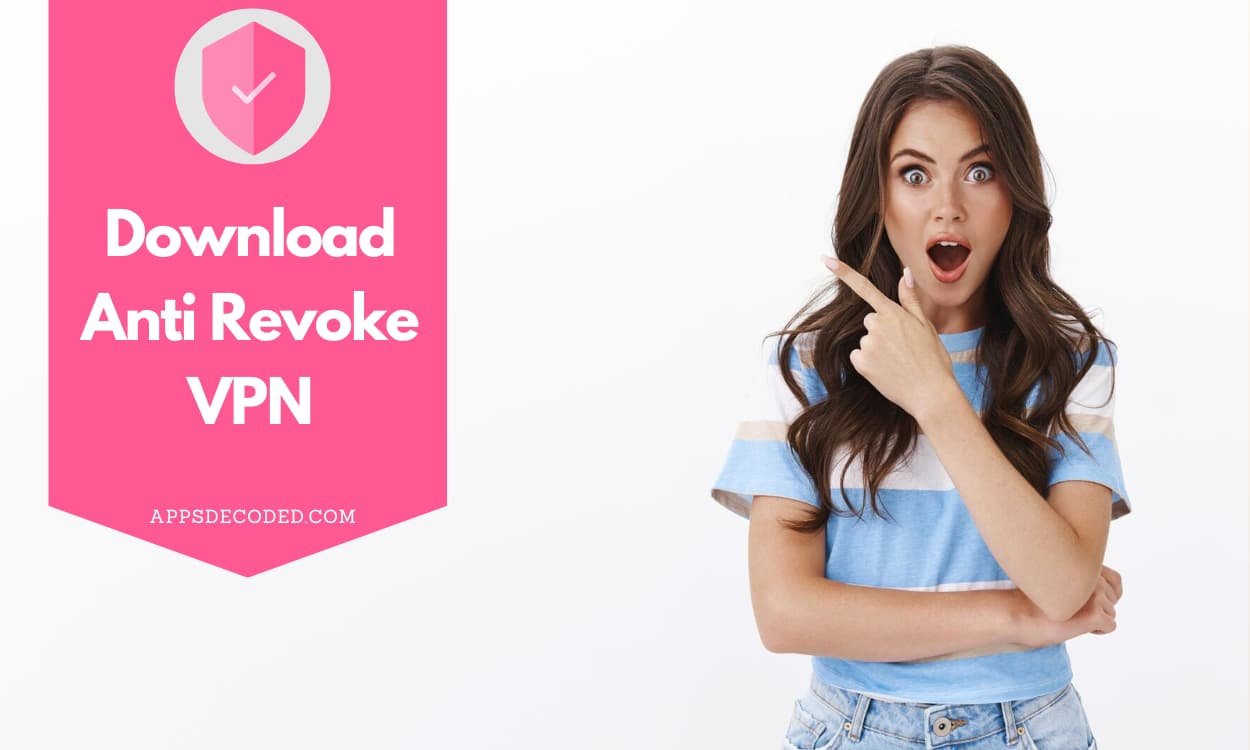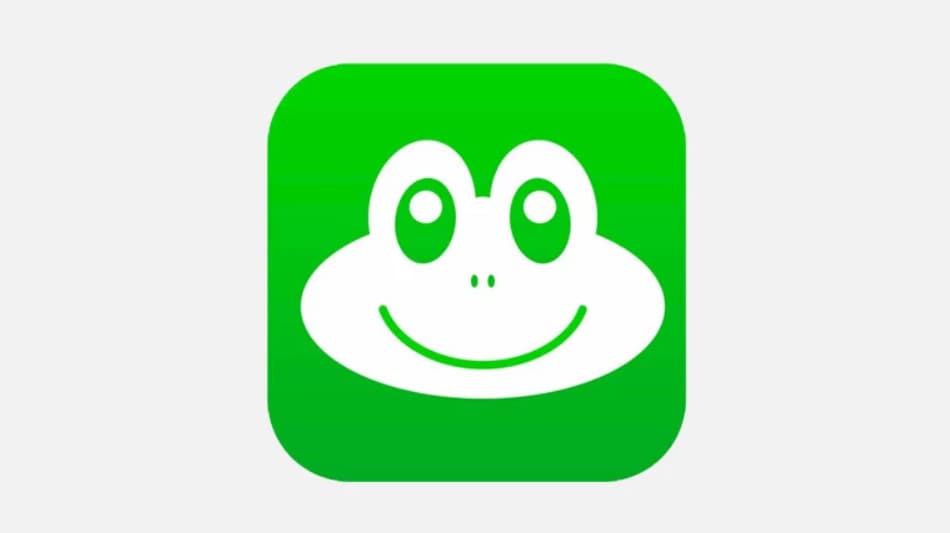Have you upgraded your iPhone to the latest iOS 17 yet? If yes, you’re likely loving all the new privacy, customization, and personalization additions it brings.
But what if we told you there’s a way to take iOS freedom even further? To access hidden files, tweak low-level system settings, install unauthorized apps and mods, and completely transform your iPhone’s looks and functionality.
Introducing Filza – quite possibly the most powerful iPhone file manager in existence today. With comprehensive file access, advanced utilities, and system-wide editing capabilities, Filza iOS 17 IPA lets you unlock your iPhone’s true potential.
So, let’s learn how you can install filza ipa ios 17 without jailbreak and all related steps inside this guide.
Filza iOS 17

Here’s everything you need to know about grabbing the latest Filza iOS 17 IPA file, installing it on jailbroken & even stock iPhone models, using it to customize iOS 17, transferring files wirelessly, and more tips & tricks surrounding the legendary utility.
What is Filza File Manager IPA iOS 17?
For starters, let’s understand what Filza is at its core:
- Filza is an iPhone file manager app with unrestricted access and tools to browse, edit, delete, move, and modify files across the entire iOS filesystem.
- This includes system partitions, root directories, application data folders, and device settings databases – everything on your iPhone’s storage can be accessed using Filza.
- The app provides advanced file management features like unzipping, editing, hex editing, viewing media, accessing remote file systems, and even web-based wireless transfers.
- Thanks to full filesystem access, Filza can be used to tweak low-level iOS settings that other tools simply cannot touch. This makes it invaluable for deeper device customization.
In a nutshell, you can think of Filza as a powerful utility that removes all the barriers Apple has put in place to block access to your iPhone’s underlying software.
You are no longer limited to what iOS allows you to see and change. Filza rips those right off!
Why You Must Download Filza iOS 17 File Manager? Top 5 Reasons
Before we get into the installation guides, here are 5 compelling reasons to grab Filza iOS 17 right away if you still aren’t convinced:
1. Customize Your iPhone Like Never Before
Tired of how restrictive and boring iOS can be in terms of personalization? How you’re forced to use the stock app layout, icons, fonts, and animations dictated by Apple?
Filza changes all of that in iOS 17.
You can customize every aspect of your iPhone’s interface exactly how you want it. We’re talking custom:
- Boot logos
- App icons
- Fonts
- Notification sounds
- Ringtones
- Animations
- iPhone Home Screen layout
- App permissions
- And basically, anything else you can think of!
2. Boost Performance & Battery Life
Through various optimization tweaks like speeding up animations, revoking unnecessary app permissions, and disabling background processes, you can significantly enhance your iPhone’s performance and battery efficiency using Filza.
No need to rely on conventional settings adjustments that barely scratch the surface of what’s possible.
3. Install Unauthorized Apps & Games
Game or app not available in your region? Or need the tweaked version with everything unlocked?
Filza lets you bypass iOS restrictions and install any unauthorized app IPA or game MOD conveniently.
You can also download older versions of apps that stopped getting updates. The possibilities are endless when the App Store can no longer dictate what you can or cannot install.
4. Quick File Transfers Between iPhone & Other Devices
Forget connecting cables, email attachments, and cloud syncing services if you want to transfer files between phones/computers.
The built-in Filza web server makes wireless file management incredibly straightforward. You can move anything to or from your iPhone with just a few taps.
5. Diagnose & Fix Software Issues
App crashes? Random reboots? Battery drain problems? For any software-related headaches, Filza helps diagnose iOS issues far more comprehensively than any basic troubleshooting steps ever could.
By examining app data folders, system logs, crash reports, and configuration files, advanced users can pinpoint and fix problems with precision.
Features of Filza iOS 17 IPA
Now that you’re convinced about installing the legendary file manager, let’s check out the key features that make filza ipa ios 17 so special:
- Full Filesystem Access: Freely access every single directory across your iPhone storage without restrictions.
- Advanced File Operations: Copy, move, delete, rename, unzip, edit any file with just a few taps.
- File Compression/Decompression: Directly work with ZIP, RAR formats; create and extract archives offline.
- Media Viewers & Editors: View documents and media files; modify images, CSV, XML, property list files.
- Database Access & Editing: Browse and optimize SQLite databases for apps, mail, messages, and more.
- Wireless Web File Transfer: Quickly upload/download files over Wi-Fi using the built-in Filza web server.
- Third-party Storage Support: Seamlessly access and manage files saved on cloud platforms like Dropbox and Google Drive.
- Non-Jailbreak “Sideloading” Install: Available for installation on non-jailbroken iPhones with basic features.
In summary, Filza equips your iPhone with desktop-grade file management versatility that massively expands what you can achieve with iOS software.
How to Download Filza iOS 17 iPA File on iPhone?
Ready to get your hands on the legendary file management utility for your iPhone? Here are step-by-step guides for installing filzaescaped ios 17 IPA on both jailbroken as well as regular non-jailbroken iPhones:
Official Download Link for Filza iPA File
For Jailbroken iPhones
If you have already jailbroken your iPhone running iOS 17, follow these instructions:
- Launch Cydia Impactor on your computer.
- Connect your iPhone to the system via USB.
- On Cydia Impactor, select your connected iPhone.
- Drag & drop the Filza IPA file onto the Cydia Impactor screen.
- Enter your Apple ID credentials when prompted.
- Trust the newly installed Filza app certificate on your iPhone to complete.
And done! You can now access Filza iOS 17 on your jailbroken iPhone’s home screen and start enjoying advanced file management powers right away.
For Non-Jailbroken (Stock) iPhones
Haven’t jailbroken your iPhone but still wish to unlock Filza’s capabilities? Not a problem, here’s how to sideload Filza iOS 17 onto stock iPhones:
- Install AltStore on your iPhone.
- Launch AltServer on your Mac/Windows computer.
- With your iPhone & computer on the same Wi-Fi network, pair to AltServer and install AltStore.
- Download the Filza IPA file on your computer.
- On AltServer, select “Install from a Computer” under AltStore.
- Pick the FilzaIPA file to install it on your iPhone.
- Trust the Filza certificate under Settings to complete sideloading.
It’s that simple! Filza will now be ready to use on your non-jailbroken iPhone running official iOS 17 firmware.
How to Install Filza iOS 17 IPA File on iPhone?
We just saw how to grab filza download ios 17 onto your iPhone. But what next? How do you actually start using it to manipulate files and customize your firmware?
Here’s a quick 3 step checklist to get you going:
- Step 1: Launch the Filza app from your iPhone’s home screen and grant requested permissions.
- Step 2: Navigate to the
/var/root folder and enter directories likeMobile/Library/to access apps’ data and settings. - Step 3: Tap files or folders to edit, transfer, delete, or modify them as required. Use the toolbar utilities for advanced functions.
And you’re all set! The full power of iOS 17 filesystem access now lies in the palm of your hand.
Explore folders like SystemConfiguration/ to tweak low-level settings not reachable otherwise. Head into Library/Themes/ for personalized icons, boot screens and UI modifications.
Possibilities are endless – limited only by your imagination. Unlock your iPhone’s true potential with Filza!
Top 5 Filza File Manager iOS 17 Alternatives for iPhone:
While Filza iOS 17 remains the undisputed king of iPhone file managers with unparalleled access rights, here are 5 decent alternatives worth checking out:
| App | Key Features |
|---|---|
| iMazing | Easy-to-use Mac/Windows-based iOS device file management.<br>Officially authorized app with warranty safety. |
| iExplorer | Similar desktop iOS device file access & transfer utility.<br>Media focused file explorer. |
| Readdle Documents | Integrated cloud storage support from iCloud, Dropbox etc.<br>Media viewer plus downloader support. |
| GoodReader | Specialized PDF editor and viewer app.<br>Annotations, signatures, and Apple Pencil support. |
| FileExplorer | Native multi-pane iPhone file manager.<br>Lightweight manager ideal for tablets. |
The above Filza alternatives focus more on safe usability than unrestricted access, and hence serve different purposes. But Filza iOS 17 remains miles ahead for those desiring complete iOS control!
FAQs about Filza Escaped iOS 17:
Here’s a quick FAQ covering some common Filza iOS 17 queries:
- Q1. Does Filza work reliably on iOS 17?
A1. Absolutely! Filza is regularly updated by developers and community contributors to maintain iOS compatibility. Both jailbroken and sideloaded versions work perfectly.
- Q2. Can I damage my iPhone using Filza?
A2. Improper file editing can potentially brick devices by corrupting the OS. So refrain from accessing folders you aren’t very familiar with.
- Q3. What are some cool tweaks Filza enables?
A3. Custom boot logos, animated icons, system-wide pure black UI, and Spotify/Apple Music skins are some really cool Filza tweaks on iOS.
- Q4. Can apps access my private data through Filza?
A4. Apps explicitly need read/write access permissions from you first. But be vigilant when granting sensitive folder access hastily.
- Q5. Will using Filza void my iPhone’s warranty?
A5. Potentially yes. Apple can deny warranty claims if unauthorized firmware modifications are detected on your device resulting from Filza.
- Q6. Can I fix app crashes/battery drain issues with Filza?
A6. Most definitely. By examining application data folders and monitoring system logs, advanced users can readily pinpoint and fix iOS software issues with precision.
- Q7. How do I transfer iOS firmware files to my iPhone using Filza?
A7. The built-in Filza web server makes it incredibly easy to remotely transfer even multi-gigabyte IPA or IPSW firmware files wirelessly over Wi-Fi.
- Q8. Is an iOS jailbreak mandatory for installing Filza?
A8. Jailbreaking maximizes what’s possible with full access. However, sideloading Filza using AltStore works too but with limited filesystem privileges.
- Q9. What are good online sources for downloading Filza iOS 17 IPA?
A9. AppDB, AppCake, and iOS App Signer are some reputable sites offering the latest jailbreak IPA files including Filza for sideloading.
- Q10. Does Filza speed up a jailbroken iPhone’s performance?
A10. Most certainly! Optimization tweaks like faster animations, disabling transparency effects, lowering throttling improve both speed & battery life.
More iPhone Apps to Try:
Conclusion:
There we have it folks – a comprehensive guide covering everything you need to know about grabbing the legendary Filza file manager on your iPhone running iOS 17.
We took a top-down look at understanding Filza’s capabilities, reasons for installing it, step-by-step setup guides for both jailbroken & stock iPhone models, usage tips once ready, some decent alternatives, and closing off with a detailed FAQ.
While handling advanced system access utilities like Filza does demand responsible usage, the possibilities unlocked in terms of iPhone customization and control over your firmware are simply incredible.
So go ahead – expand your iOS horizons, unleash your creativity, and transform how you use your iPhone by installing Filza iOS 17 today!